TIDAL or Qobuz on Your Sonore Rendu Series Players
What you will need to get started:
- A Sonore Series Rendu Player (microRendu, ultraRendu, opticalRendu or Signature Rendu SE) connected to your network
- An Apple / Android Smartphone or Tablet
- The mconnect Player app (from the app store)
Step 1
Perform a software update on your Rendu Series Player
Step 2
- From the Rendu Player Homepage, click on Apps, Software Manager, Installed Apps
- Uninstall (Delete) BubbleUPnP if you have it installed (you don't need it)
- If BubbleUPnP is uninstalled, please reboot your Rendu Series Player

Step 3
- From the Rendu Player Homepage
- Choose Settings, MPD/DLNA
- Choose your TIDAL Stream Quality (If you choose a stream quality that is above your TIDAL subscription level, the stream will not work).
- Click Save
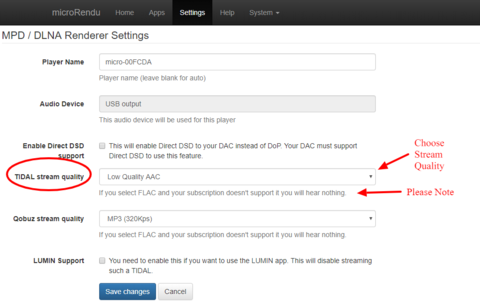
Step 4
- On your iOS / Android tablet or smartphone - Download / Install the following Application
- mconnect Player
Step 5
- Open the mconnect Player app on your smartphone / tablet
- select "Play to" in the lower righ hand corner
- Choose your Rendu
Step 6
- Inside the mconnect Player app
- Select settings (the gear in the upper right) and then Cloud Setup
- Turn on TIDAL or Qobuz or both depending on who you have paid accounts with
- Enter your TIDAL or Qobuz login and password
Setup complete - Moving forward, you can use the mconnect Player to play your TIDAL or Qobuz tracks on your Rendu player.