Resilio Sync Directions for the sonicTransporter
Resilio Sync gives customers the opportunity to copy and sync their music from their home computer to their sonicTransporter. Installation is simple and takes a few steps to complete.
Step 1
Download and Install Resilio Sync on your source computer.
https://www.resilio.com/individuals/
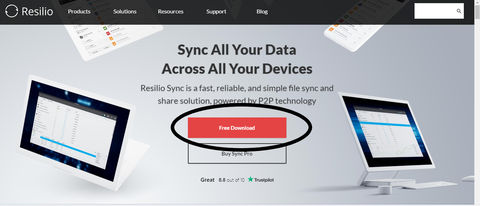
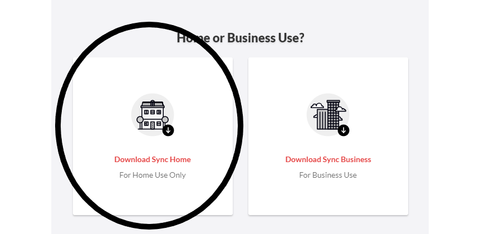
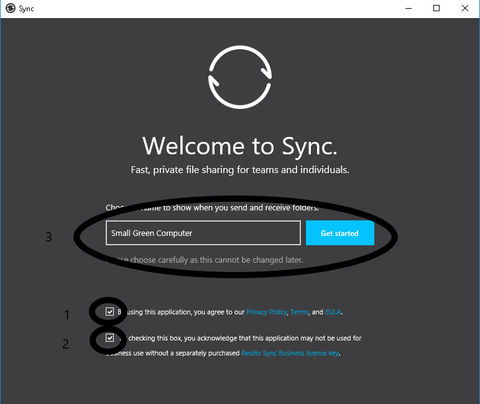
Note: We used “Small Green Computer” as the name for example purposes only.
Step 2
Open Resilio Sync on your source computer and click the plus sign in the upper left. Add a "standard folder" with all your music in it.
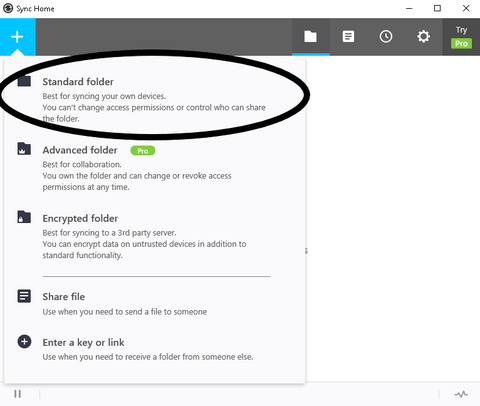
Permissions -> read only
Security -> uncheck new peers I invite...
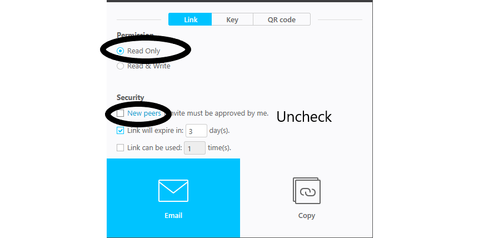
Step 3
Select Read Only Key and copy it
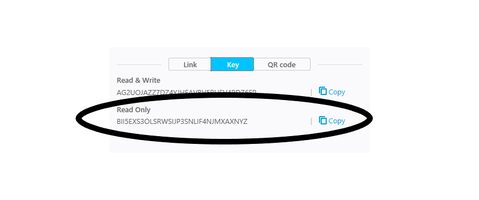
Step 4
Install Resilio Sync on your sonicTransporter (http://sonicorbiter.com)
sonicorbiter.com -> Manage -> Apps -> Avavlible apps -> Resilio Sync -> Install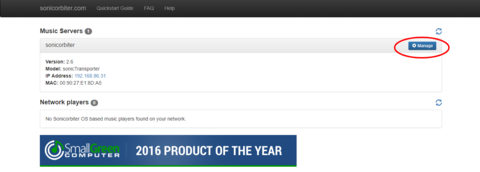
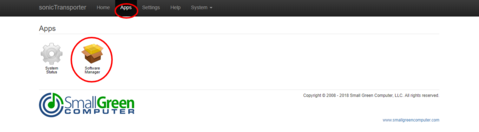
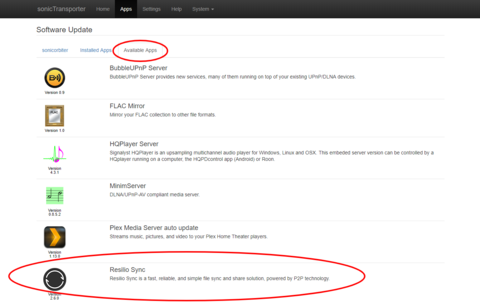
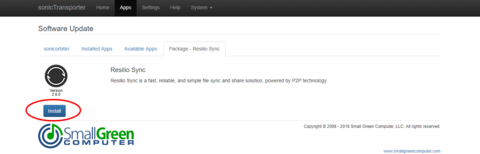
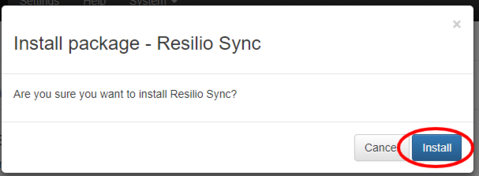
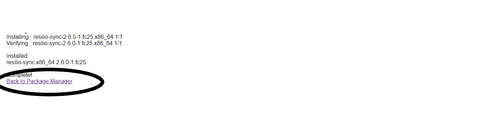
Step 5
Open Resilio Sync on your sonicTransporter
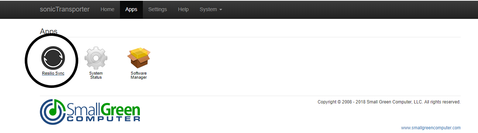
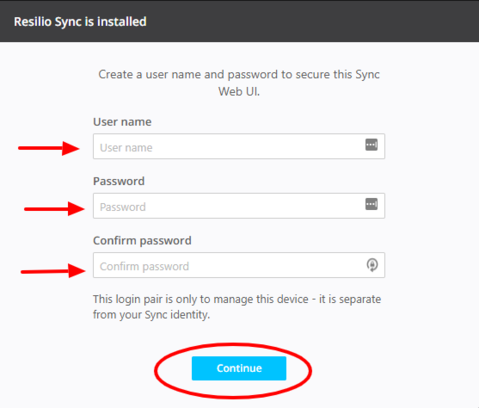
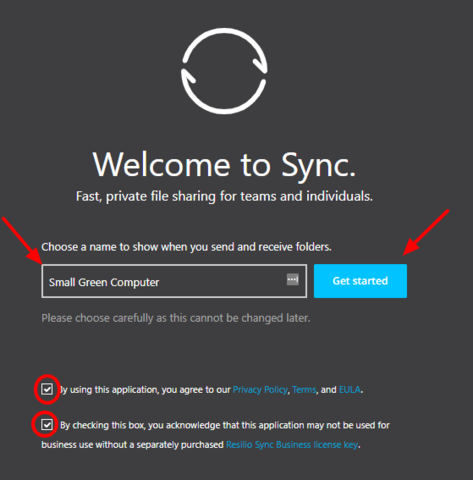
Note: The name “Small Green Computer” is used for example purposes only.
Step 6
Click on the plus sign in the upper left. Select enter your key and paste in the key (from step 3).
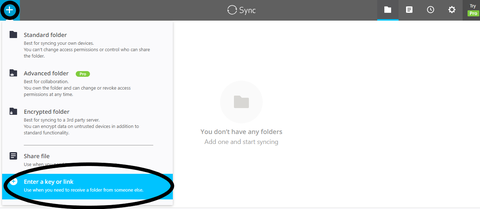
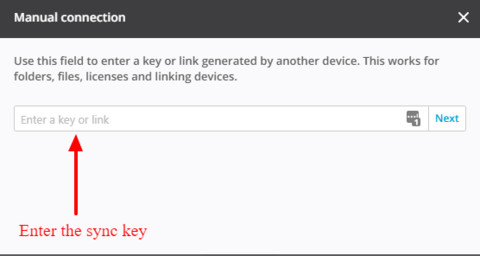
Step 7
Select new folder and call it synced_from_computer
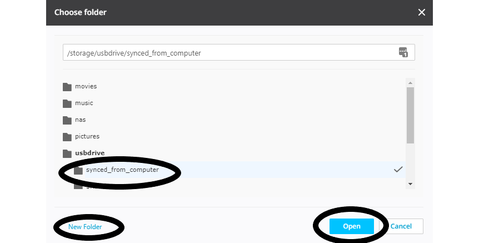
8. Make sure Roon has this folder in its folder list
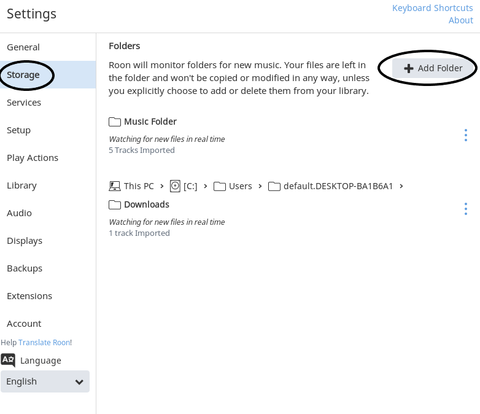
Complete!